Creating a new template
BraDypUS uses Twig as a PHP template engine system-wide. Twig is used to write templates, as well.
Typically, you do not really need a deep knowledge of PHP or Twig to write a template file; in fact you do not need any knowledge of PHP or Twig to create a template.
What you really need is:
- (very) good knowledge of HTML
- (very) good knowledge of Boostrap
The usage of Bootstrap is not mandatory, but it can really help, and Bootstrap is already available in the core of BraDypUS. - a very good knowledge of the
printobject made available by BraDypUS.
Since version 4.1.0 (2021-06-24) templates can be written inside Bradypus, using GUI tool named Template manager
Template manager
Template manager is used to create and edit templates. In a newly created app it is typically empty and the only option to create a new template is available.
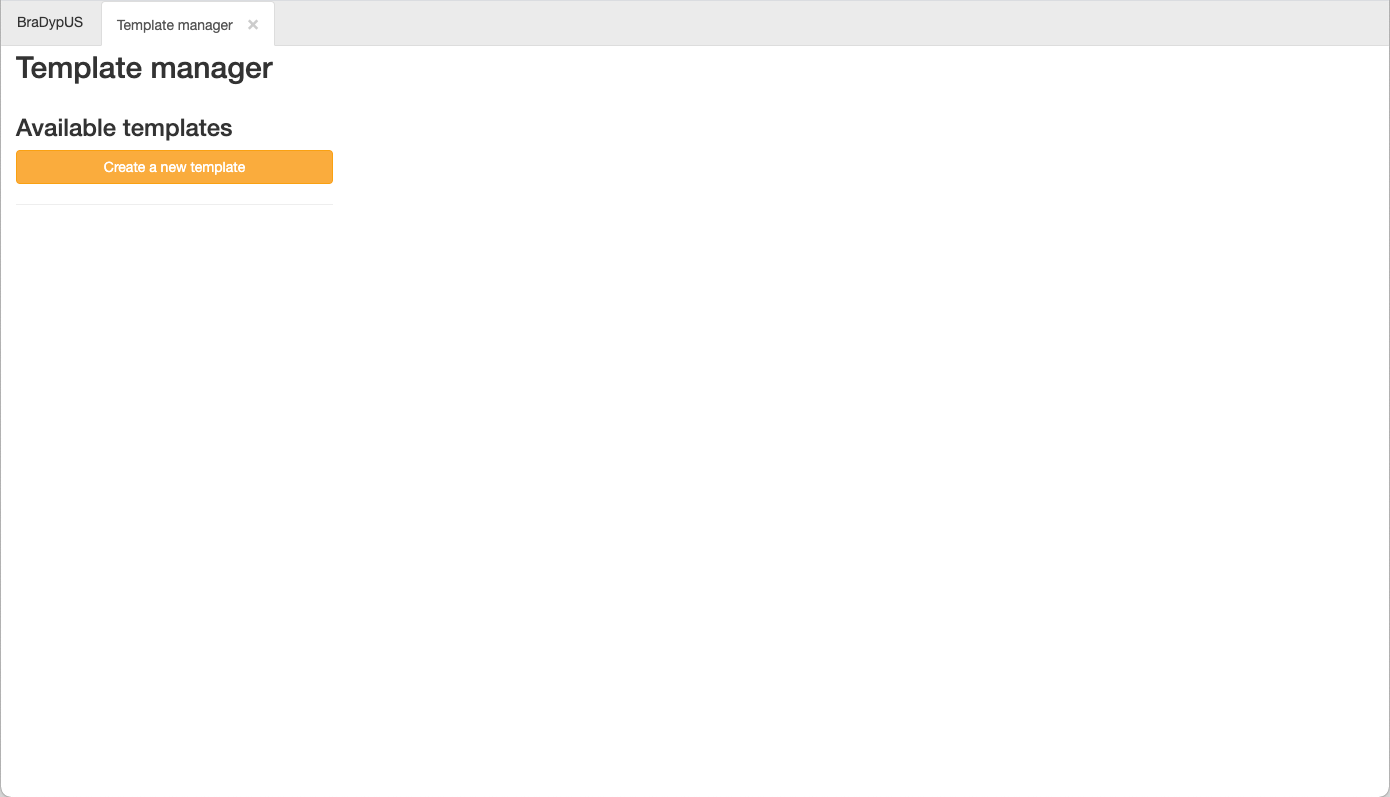 Template manager on a new app
Template manager on a new app
By clicking on the Create a new template button, a
promt will appear that can be used to insert the template name.
Template files must have .twig extension and will
be saved automatically in the template folder of the
project, in the test case: projects/test/templates/
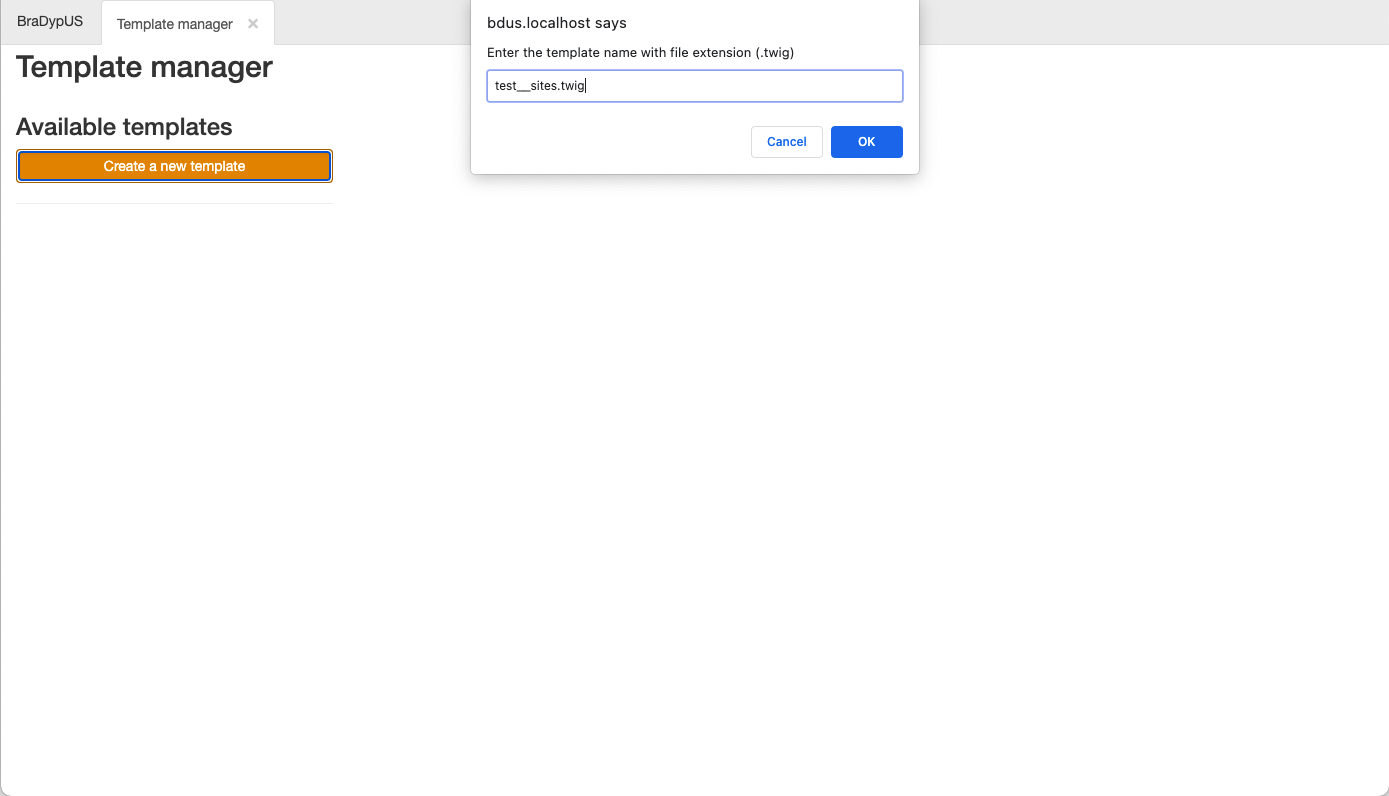 Create a new template file
Create a new template file
After the name of the file is entered, the new and empty template file is available in the left side of th screen. As soon as new templates are added, these will be alphabetically listed here:
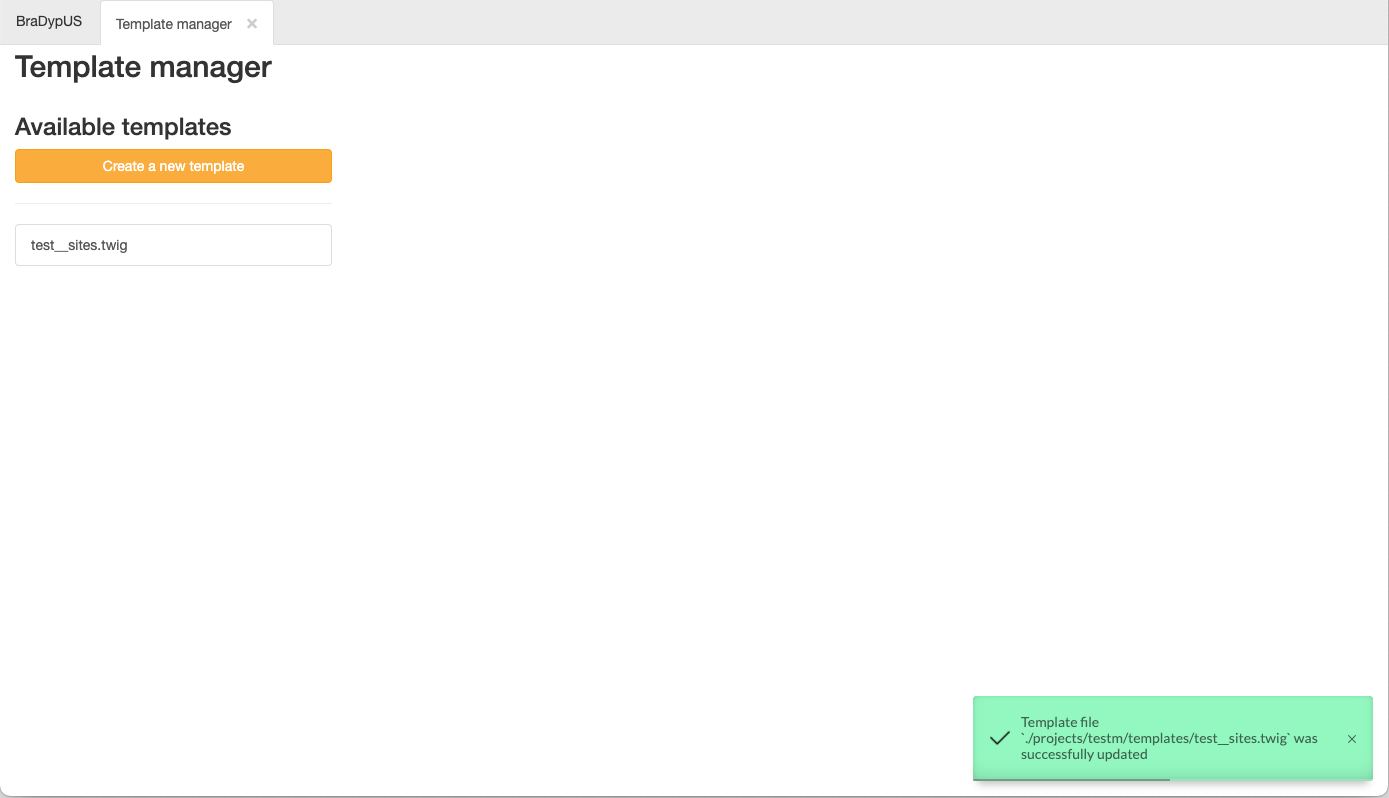 New template file created
New template file created
You can name your template files whatever you like, but it is recommended to choose a significatve name, possibly containing also a reference to te data-table they refer.
Templates named exactly after the the referenced data-table
without prefix, eg. sites.twig or su.twig will be
automatically loaded by the system for these tables.
The same can be said for context-related template names,
such as sites_edit.twig or sites_read.twig.
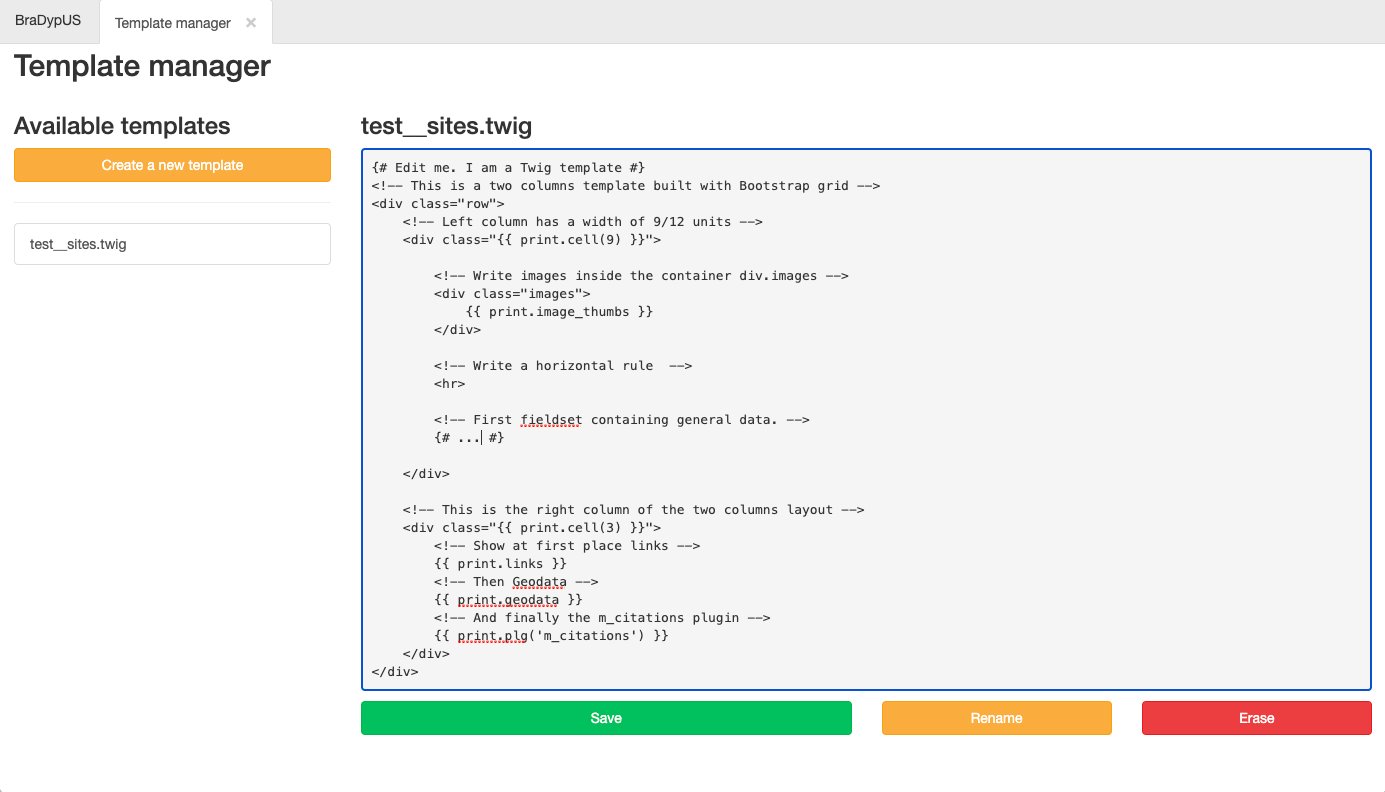 Add content to the template file
Add content to the template file
By clicking on the template name, it’s content will be shown
on the right part of the screen. The text is editable
and HTML and Twig can be written. Database data will be injected
into the template file on real time, and the
print object can be used to refer to these data.
Save button will write the edits to the file, Rename can be used to rename the template file, and finally Erase will permanently delete the file from the disc.
